How to Playback in Hik-Connect
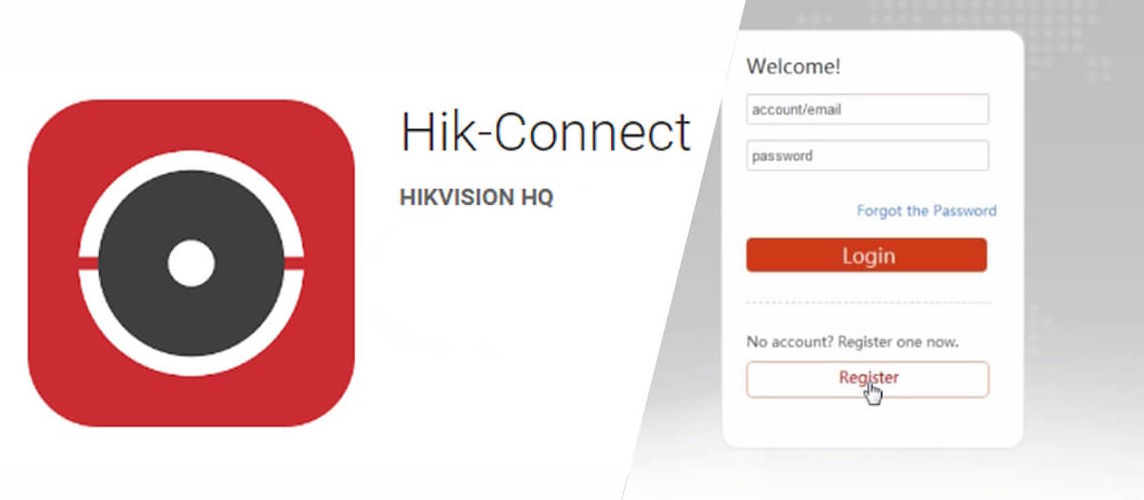
One of the most powerful features of Hikvision’s mobile app is its ability to let you review recorded footage anytime, anywhere. Whether you’re a hotel manager checking a lobby camera, a business owner verifying an incident, or a homeowner reviewing past events, knowing how to playback in Hik-Connect ensures you get the most out of your surveillance system.
In this guide, we’ll cover everything you need to know about accessing, searching, and controlling playback in Hik-Connect, including tips for smooth navigation and faster results.
What is Hik-Connect?
Hik-Connect is Hikvision’s official mobile and desktop platform that connects you to your cameras, NVRs, and DVRs. It allows you to:
- View live feeds remotely
- Playback recorded footage
- Receive instant alerts
- Share video clips securely
The playback function is especially valuable because it gives you on-the-go access to past events without logging into a computer or the local NVR/DVR.
Step 1: Ensure Your Device is Linked
Before you can use playback, make sure your Hikvision device (camera, NVR, or DVR) is added to your Hik-Connect account.
- Open the Hik-Connect app on your phone or tablet.
- Tap the “+” icon and scan the device’s QR code or manually enter the serial number.
- Confirm the device is online.
Tip: If the device is offline, check network settings or consult your installer. At TechService.ae, we help clients configure Hik-Connect during installation for seamless remote access.
Step 2: Access the Playback Menu
- Open the Hik-Connect app and log into your account.
- Tap the device list and select the camera you want to review.
- At the bottom of the live view screen, tap the “Playback” icon.
You’ll now enter the playback interface, where you can select dates, times, and control video playback.
Step 3: Select Date and Time
Hik-Connect organizes recordings by date and time. Here’s how to locate the exact footage:
- Tap the calendar icon to pick the date.
- Use the timeline bar at the bottom to scroll to the desired hour.
- Pinch or zoom the timeline to navigate with more precision.
Pro Tip: Color-coded sections indicate motion detection events or alarm triggers. This helps you skip to key moments without scanning hours of footage.
Step 4: Use Playback Controls
Once you’ve found the desired timeframe, you can use standard playback controls:
- Play/Pause: Start or stop the recording.
- Fast Forward/Rewind: Jump through footage quickly.
- Screenshot: Capture an image from the video.
- Record Clip: Save a video segment directly to your phone.
- Zoom: Pinch to zoom into specific areas for more detail.
For multi-camera NVR setups, you can switch between channels to review different angles simultaneously.
Step 5: Optimize Playback Performance
If you experience lag or buffering, try these adjustments:
- Switch to Sub-Stream: Lower resolution for smoother playback on mobile data.
- Connect to WiFi: Faster connection means better video quality.
- Update Firmware: Ensure your cameras and NVR/DVR are on the latest version.
- Use SD Card Playback: If the camera has a built-in SD card, playback locally instead of streaming from the NVR.
At TechService.ae, we configure systems to balance video quality and network performance, ensuring smooth remote playback even on slower connections.
Step 6: Export or Share Footage
Sometimes you need to share evidence with management, law enforcement, or insurance. Hik-Connect makes this simple:
- Use the Record Clip feature to capture the desired segment.
- Access the clip in your device gallery or Hik-Connect folder.
- Share via email, cloud storage, or messaging apps.
For longer recordings, we recommend using the local NVR/DVR export via USB or the Hikvision iVMS software for PC.
Security and Privacy Considerations
While using playback, remember to:
- Use strong passwords for your Hik-Connect account.
- Avoid public WiFi when accessing sensitive footage.
- Limit user permissions if multiple staff members share access.
TechService.ae helps hotels and businesses set up multi-user access with defined roles so only authorized personnel can view or export footage.
Troubleshooting Playback Issues
- No Video Available: Check if recording schedule is enabled on the NVR/DVR.
- Playback Delay: Verify network bandwidth and consider reducing stream resolution.
- Device Offline: Ensure power and network connectivity are stable.
Our support team at TechService.ae offers 24/7 troubleshooting for Hikvision systems, including Hik-Connect configuration and playback assistance.
Hik-Connect for Hotels and Businesses
For hotels, retail stores, and corporate offices, Hik-Connect playback provides:
- Quick review of guest incidents
- Evidence collection for disputes
- Real-time verification of alarms
- Remote security management for multiple locations
In Dubai’s hospitality sector, this feature is especially critical for maintaining guest trust and resolving situations efficiently.
Our Services in Dubai – TechService.ae
At TechService.ae, we provide end-to-end Hikvision solutions for homes, hotels, and businesses:
- Professional CCTV Installation: Clean, reliable setups for IP and analog Hikvision systems.
- Hik-Connect Configuration: Full setup for remote access, playback, and multi-user control.
- Maintenance & Support: 24/7 assistance to keep your system running smoothly.
- Smart Integration: Linking CCTV with access control, fire alarms, and IoT devices.
Whether you’re a hotel manager needing secure playback for guest safety or a business owner monitoring staff activity, we make sure your Hik-Connect setup is optimized for speed, security, and convenience.
Final Thoughts
Knowing how to playback in Hik-Connect empowers you to review critical footage at any time, whether for safety, investigation, or peace of mind. With its easy interface and powerful features, Hik-Connect is a must-have tool for Hikvision users.
If you want expert installation, configuration, and ongoing support for your Hikvision system in Dubai, TechService.ae is here to help. From setting up your first camera to configuring advanced multi-site playback, we make your surveillance smarter and simpler.


 Solar Panel Cleaning & Maintenance Kits
Solar Panel Cleaning & Maintenance Kits Solar Mounting Structures
Solar Mounting Structures Solar Batteries & Inverter Systems
Solar Batteries & Inverter Systems Commercial, Residential & Industrial Solar Panels
Commercial, Residential & Industrial Solar Panels Portable & Foldable Solar Panels
Portable & Foldable Solar Panels
 IP Cameras
IP Cameras HD Analog Camera
HD Analog Camera Dash Cameras
Dash Cameras DVR (Digital Video Recorders)
DVR (Digital Video Recorders) Integrated Alarm Systems
Integrated Alarm Systems AI-Powered Video Analytics
AI-Powered Video Analytics Cloud Storage Solutions
Cloud Storage Solutions Camera Accessories
Camera Accessories NVR (Network Video Recorders)
NVR (Network Video Recorders) Special Cameras
Special Cameras Video Management Software (VMS)
Video Management Software (VMS) Monitoring & Display Equipment
Monitoring & Display Equipment
 Ethernet Cables
Ethernet Cables Ethernet & PoE Switches
Ethernet & PoE Switches Network Racks & Accessories
Network Racks & Accessories Network Monitoring Software
Network Monitoring Software Modem & Routers
Modem & Routers
 WiFi Routers
WiFi Routers WiFi Controllers & Management Systems
WiFi Controllers & Management Systems WiFi Antennas & Signal Boosters
WiFi Antennas & Signal Boosters WiFi Adapters & Dongles
WiFi Adapters & Dongles IoT & Smart WiFi Devices
IoT & Smart WiFi Devices WiFi Access Points (APs)
WiFi Access Points (APs)
 Fiber Optic Accessories
Fiber Optic Accessories Optical Fiber Cables
Optical Fiber Cables
 Smart Home Appliances
Smart Home Appliances Smart Home Entertainment
Smart Home Entertainment Smart Hubs & Controllers
Smart Hubs & Controllers Smart Lighting
Smart Lighting Smart Plugs & Power Management
Smart Plugs & Power Management Smart Security & Surveillance
Smart Security & Surveillance Smart Sensors & Detectors
Smart Sensors & Detectors Fleet Management & Commercial GPS Solutions
Fleet Management & Commercial GPS Solutions
 HDDs & SSDs
HDDs & SSDs Cloud Storage Services
Cloud Storage Services Storage Area Network (SAN)
Storage Area Network (SAN) Removable & Portable Storage
Removable & Portable Storage Network-Attached Storage (NAS)
Network-Attached Storage (NAS)
 Intercom & Video Door Entry Systems
Intercom & Video Door Entry Systems Electronic & Smart Locks
Electronic & Smart Locks Authentication Devices
Authentication Devices Access Control Systems
Access Control Systems Access Control Software & Integration
Access Control Software & Integration Visitor & Time Attendance Management
Visitor & Time Attendance Management Access Control Panels & Controllers
Access Control Panels & Controllers
 Electrical Tools & Testing Equipment
Electrical Tools & Testing Equipment Lighting Solutions
Lighting Solutions Industrial Electrical Components
Industrial Electrical Components Power Distribution Products
Power Distribution Products Power Supply & Backup Solutions
Power Supply & Backup Solutions Wiring & Cables
Wiring & Cables Electrical Conduits & Cable Management
Electrical Conduits & Cable Management
 Cables
Cables Adaptors
Adaptors Extenders
Extenders Computer Accessories
Computer Accessories










