How to Configure Face Detection in Hikvision: Complete Guide
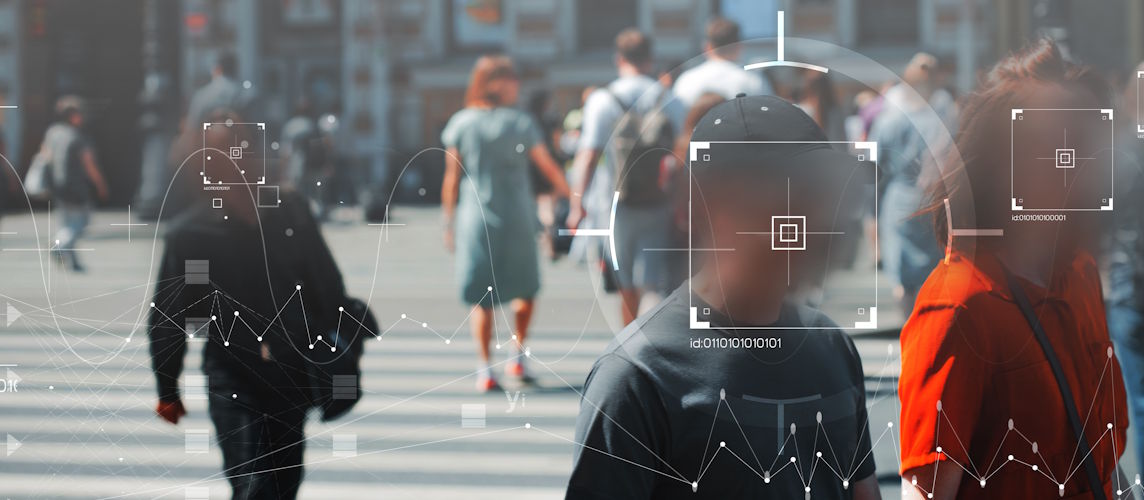
Face detection is one of the most powerful features in modern surveillance. It allows your CCTV system to identify and track human faces in real time, making it easier to enhance security, investigate incidents, and improve operational efficiency. Hikvision cameras and NVRs come with built-in AI capabilities that make this technology accessible to businesses, hotels, and even residential users.
In this guide, we’ll cover step-by-step how to configure face detection in Hikvision, explain its benefits, and share tips to get the most accurate results.
What is Face Detection in Hikvision?
Face detection is an AI-powered video analytics feature that allows Hikvision devices to:
- Detect and highlight human faces in real time
- Trigger events or alarms when faces appear
- Store snapshots for later search and analysis
- Integrate with face recognition systems for access control
Unlike basic motion detection, face detection focuses on human subjects, reducing false alarms caused by animals, shadows, or environmental changes.
Benefits of Configuring Face Detection in Hikvision
- Enhanced Security: Quickly identify unauthorized individuals in restricted zones.
- Efficient Investigations: Search footage by face snapshots instead of scanning hours of video.
- Smart Access Control: Integrate with door systems for staff or guest verification.
- Operational Insights: Monitor foot traffic in hotels, retail spaces, or offices.
- Guest Experience: For hospitality, it helps personalize services by recognizing VIP guests.
Step 1: Access the Hikvision Device Settings
You can configure face detection through:
- Web interface (browser)
- iVMS-4200 software on PC
- HikCentral Professional for large-scale setups
- Log into your Hikvision camera or NVR.
- Go to Configuration > Event > Smart Event (exact menu may vary by model).
- Select Face Detection to open the setup panel.
Tip: Ensure your device supports face detection. Many Hikvision AcuSense and DeepinView cameras have this feature built-in.
Step 2: Enable Face Detection
- Check the Enable Face Detection box.
- Select the camera channel (if configuring via NVR).
- Choose whether to detect single or multiple faces in the frame.
For hotels and high-traffic areas, enabling multiple faces ensures accurate coverage in lobbies and corridors.
Step 3: Draw the Detection Area
You don’t need to scan the entire frame for faces. Drawing a detection region helps reduce false positives and saves processing power.
- Use the on-screen grid to select the area where faces are expected (e.g., doorways, reception desks).
- Avoid areas with reflections or background screens, as they can confuse the system.
For example, in a hotel lobby, you can focus on the reception counter and main entrance for accurate detection of guests and visitors.
Step 4: Adjust Sensitivity and Parameters
Fine-tuning is essential to avoid missed detections or false alerts.
- Sensitivity: Higher values capture smaller or partially visible faces but may cause more false triggers.
- Minimum/Maximum Face Size: Define the expected face size in the frame to ignore distant or tiny objects.
- Detection Schedule: Configure active hours (e.g., 24/7 or only after-hours).
At TechService.ae, we calibrate these settings for each environment, ensuring the system performs accurately under different lighting and traffic conditions.
Step 5: Configure Event Actions
Once a face is detected, Hikvision allows you to trigger various actions:
- Record Video: Start recording on detection or link to other cameras.
- Capture Snapshot: Save a still image of the detected face.
- Send Email or Push Notification: Alert security staff in real time.
- Trigger Alarm Output: Activate sirens or lights for restricted zones.
For hotels, we often configure the system to capture snapshots and send them to a central security desk, making it easy to monitor entrances and sensitive areas.
Step 6: Storage and Face Library
To make the most of face detection:
- Set up a dedicated event storage schedule to ensure snapshots and recordings are saved.
- Some Hikvision devices allow creating a face library for known individuals (staff, VIP guests).
- Use the library to trigger specific actions when a registered face appears (e.g., grant access or send a welcome alert).
For example, a Dubai hotel could maintain a staff face library for employee-only areas while capturing guest faces at entry points for security verification.
Step 7: Access Face Detection on Mobile
Hik-Connect also supports face detection alerts:
- Enable Event Notifications in the Hik-Connect app.
- Turn on Face Detection Alerts for the specific camera or NVR channel.
- Receive snapshots instantly when a face is detected.
This feature is useful for managers or owners who want to monitor security remotely and react quickly to unusual activity.
Step 8: Test and Optimize
After setup:
- Walk through the detection area and check if the camera captures faces accurately.
- Adjust sensitivity and detection zones as needed.
- Test under different lighting conditions (day/night).
- Review snapshots to ensure clarity and correct storage.
For hotels, we recommend testing during peak check-in hours and low-traffic times to optimize the system for both scenarios.
Common Issues and Fixes
- Missed Faces: Increase sensitivity or adjust minimum face size.
- False Detections: Refine the detection area and avoid reflective surfaces.
- Performance Lag: Ensure the NVR or camera has adequate processing power and update firmware.
TechService.ae offers on-site troubleshooting and calibration to eliminate these issues for Dubai businesses and hospitality venues.
Why Face Detection is Vital for Hotels
In hospitality, guest safety and experience are paramount. Configuring face detection in Hikvision helps hotels:
- Monitor unauthorized access to guest floors.
- Track entry and exit of staff in restricted zones.
- Provide evidence during disputes or incidents.
- Enhance guest service by recognizing frequent visitors or VIPs.
Face detection combined with Hikvision’s AI-powered analytics ensures a secure yet guest-friendly environment.
Our Hikvision Services in Dubai – TechService.ae
At TechService.ae, we specialize in deploying and configuring advanced Hikvision solutions for hotels, businesses, and residential clients across Dubai and the UAE. Our services include:
- Professional Installation: Clean and reliable setup for IP and analog systems.
- Smart Feature Configuration: We configure face detection, motion alerts, and other AI functions to suit your property.
- Integration Services: Link face detection with access control, alarms, and hotel management systems.
- Maintenance & Support: 24/7 assistance to keep your system running smoothly.
- Staff Training: We train your team on using Hikvision’s smart analytics for daily operations.
Whether you need face detection for a luxury hotel, retail store, or corporate office, our team ensures a tailored, optimized, and compliant setup.
Final Thoughts
Learning how to configure face detection in Hikvision unlocks the full potential of your CCTV system. With proper setup, you can enhance security, save time in investigations, and create a smarter environment for guests and staff alike.
If you want professional installation and configuration in Dubai, TechService.ae is your trusted partner for all Hikvision solutions. From planning and installation to advanced AI setup, we make your surveillance system intelligent, reliable, and future-ready.


 Solar Panel Cleaning & Maintenance Kits
Solar Panel Cleaning & Maintenance Kits Solar Mounting Structures
Solar Mounting Structures Solar Batteries & Inverter Systems
Solar Batteries & Inverter Systems Commercial, Residential & Industrial Solar Panels
Commercial, Residential & Industrial Solar Panels Portable & Foldable Solar Panels
Portable & Foldable Solar Panels
 IP Cameras
IP Cameras HD Analog Camera
HD Analog Camera Dash Cameras
Dash Cameras DVR (Digital Video Recorders)
DVR (Digital Video Recorders) Integrated Alarm Systems
Integrated Alarm Systems AI-Powered Video Analytics
AI-Powered Video Analytics Cloud Storage Solutions
Cloud Storage Solutions Camera Accessories
Camera Accessories NVR (Network Video Recorders)
NVR (Network Video Recorders) Special Cameras
Special Cameras Video Management Software (VMS)
Video Management Software (VMS) Monitoring & Display Equipment
Monitoring & Display Equipment
 Ethernet Cables
Ethernet Cables Ethernet & PoE Switches
Ethernet & PoE Switches Network Racks & Accessories
Network Racks & Accessories Network Monitoring Software
Network Monitoring Software Modem & Routers
Modem & Routers
 WiFi Routers
WiFi Routers WiFi Controllers & Management Systems
WiFi Controllers & Management Systems WiFi Antennas & Signal Boosters
WiFi Antennas & Signal Boosters WiFi Adapters & Dongles
WiFi Adapters & Dongles IoT & Smart WiFi Devices
IoT & Smart WiFi Devices WiFi Access Points (APs)
WiFi Access Points (APs)
 Fiber Optic Accessories
Fiber Optic Accessories Optical Fiber Cables
Optical Fiber Cables
 Smart Home Appliances
Smart Home Appliances Smart Home Entertainment
Smart Home Entertainment Smart Hubs & Controllers
Smart Hubs & Controllers Smart Lighting
Smart Lighting Smart Plugs & Power Management
Smart Plugs & Power Management Smart Security & Surveillance
Smart Security & Surveillance Smart Sensors & Detectors
Smart Sensors & Detectors Fleet Management & Commercial GPS Solutions
Fleet Management & Commercial GPS Solutions
 HDDs & SSDs
HDDs & SSDs Cloud Storage Services
Cloud Storage Services Storage Area Network (SAN)
Storage Area Network (SAN) Removable & Portable Storage
Removable & Portable Storage Network-Attached Storage (NAS)
Network-Attached Storage (NAS)
 Intercom & Video Door Entry Systems
Intercom & Video Door Entry Systems Electronic & Smart Locks
Electronic & Smart Locks Authentication Devices
Authentication Devices Access Control Systems
Access Control Systems Access Control Software & Integration
Access Control Software & Integration Visitor & Time Attendance Management
Visitor & Time Attendance Management Access Control Panels & Controllers
Access Control Panels & Controllers
 Electrical Tools & Testing Equipment
Electrical Tools & Testing Equipment Lighting Solutions
Lighting Solutions Industrial Electrical Components
Industrial Electrical Components Power Distribution Products
Power Distribution Products Power Supply & Backup Solutions
Power Supply & Backup Solutions Wiring & Cables
Wiring & Cables Electrical Conduits & Cable Management
Electrical Conduits & Cable Management
 Cables
Cables Adaptors
Adaptors Extenders
Extenders Computer Accessories
Computer Accessories










