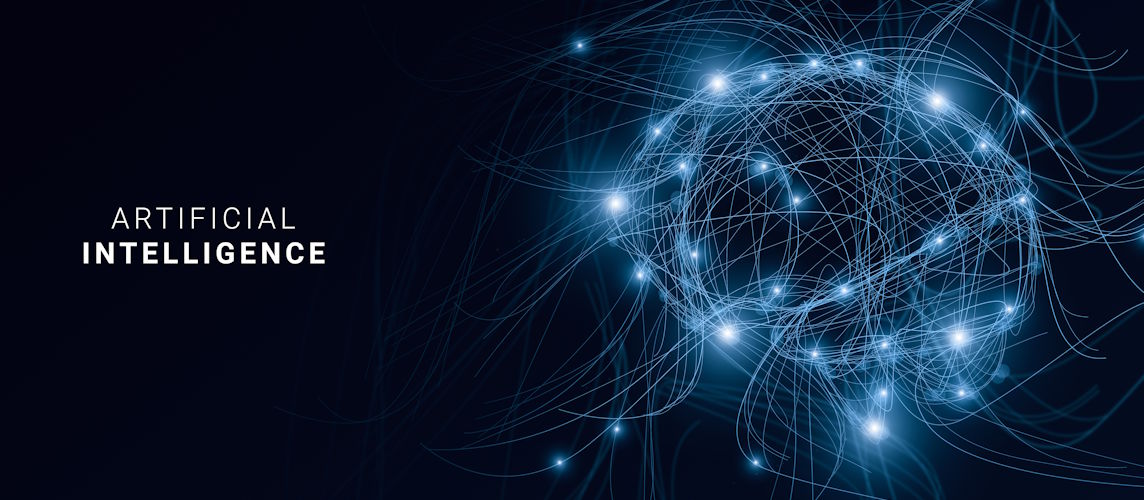How to Link Your Hikvision CCTV to the Hik-Connect Mobile App

The Hik-Connect Mobile App makes managing your Hikvision CCTV system easy and efficient, whether you’re at home, at work, or on the go. This powerful app allows you to view live video, play back footage, receive motion alerts, and control PTZ cameras — all from your smartphone.
In this guide, we'll walk you through how to link your Hikvision CCTV system to the Hik-Connect Mobile App step-by-step, so you can take full control of your security system anytime, anywhere.
Step 1: Prepare Your Devices
Before linking your devices, make sure:
- Your Hikvision NVR/DVR or IP camera supports Hik-Connect (most newer models do).
- Your recorder is connected to the internet.
- The latest firmware is installed (check via SADP or local interface).
- Platform Access (Hik-Connect service) is enabled in the device’s network settings.
Step 2: Download the Hik-Connect App
The official app is available for both iOS and Android:
- For iPhone: App Store – Hik-Connect
- For Android: Google Play – Hik-Connect
Download and install the app on your mobile device.
Step 3: Create and Log into Your Hik-Connect Account
Once installed:
- Open the app.
- Tap Register if you’re a new user.
- Use your mobile number or email to create an account.
- Verify your account through the code sent to your device.
- Log in using your new credentials.
Tip: Enable two-factor authentication (2FA) for added security.
Step 4: Enable “Platform Access” on Your Hikvision Device
This is how your recorder or camera communicates with the app.
- Access the device interface (via local monitor or browser).
- Go to:
Configuration > Network > Advanced Settings > Platform Access - Enable Platform Access or Hik-Connect.
- Create a verification code (you’ll need this later).
- Save settings and ensure the device shows “Online” status.
If it says “Offline,” check network connectivity, DNS settings (try 8.8.8.8), or firmware compatibility.
Step 5: Add Your Device to the App
Now it’s time to link your CCTV to the app.
- Open the Hik-Connect app and log in.
- Tap the "+" icon to add a new device.
- Scan the QR code on the recorder/camera or manually enter the serial number.
- Enter the verification code you set earlier.
- Name your device and finish.
Your system should now appear in your app’s dashboard — ready to stream live footage and send alerts.
Troubleshooting Tips
If you run into issues:
- Device is Offline?
Check the internet connection, make sure DHCP is enabled, and DNS is set to 8.8.8.8 or 1.1.1.1. - Can't Add Device?
Double-check the QR code and serial number. Also, confirm the verification code is correct. - No Push Notifications?
Enable push notifications in both the Hik-Connect app and your phone’s settings. - Firmware Too Old?
Visit Hikvision's support site to download the latest firmware for your model.
Why Use Hik-Connect?
The Hik-Connect Mobile App isn't just convenient — it adds critical remote security functionality:
- Instant alerts on motion detection or tampering
- View live streams anytime
- Two-way audio with compatible models
- Remote playback and video export
- Arm/disarm camera zones on-the-go
Whether you’re managing home security or overseeing a commercial site, Hik-Connect keeps you in control from anywhere in the world.
Need Help Linking Your System?
If you're in the UAE and need assistance setting up your Hikvision CCTV system with the Hik-Connect Mobile App, TechService.ae can help. Our team provides complete support — from setup and configuration to mobile linking and troubleshooting.
Let us ensure your system is secure, fully connected, and optimized for mobile control.
Conclusion
Connecting your CCTV system to the Hik-Connect Mobile App gives you powerful real-time control over your security. Just follow the steps outlined above and you’ll be able to monitor your property from anywhere with ease.
Still unsure? Don’t hesitate to reach out to professionals to make sure your setup is done right — your peace of mind is worth it.


 Solar Panel Cleaning & Maintenance Kits
Solar Panel Cleaning & Maintenance Kits Solar Mounting Structures
Solar Mounting Structures Solar Batteries & Inverter Systems
Solar Batteries & Inverter Systems Commercial, Residential & Industrial Solar Panels
Commercial, Residential & Industrial Solar Panels Portable & Foldable Solar Panels
Portable & Foldable Solar Panels
 IP Cameras
IP Cameras HD Analog Camera
HD Analog Camera Dash Cameras
Dash Cameras DVR (Digital Video Recorders)
DVR (Digital Video Recorders) Integrated Alarm Systems
Integrated Alarm Systems AI-Powered Video Analytics
AI-Powered Video Analytics Cloud Storage Solutions
Cloud Storage Solutions Camera Accessories
Camera Accessories NVR (Network Video Recorders)
NVR (Network Video Recorders) Special Cameras
Special Cameras Video Management Software (VMS)
Video Management Software (VMS) Monitoring & Display Equipment
Monitoring & Display Equipment
 Ethernet Cables
Ethernet Cables Ethernet & PoE Switches
Ethernet & PoE Switches Network Racks & Accessories
Network Racks & Accessories Network Monitoring Software
Network Monitoring Software Modem & Routers
Modem & Routers
 WiFi Routers
WiFi Routers WiFi Controllers & Management Systems
WiFi Controllers & Management Systems WiFi Antennas & Signal Boosters
WiFi Antennas & Signal Boosters WiFi Adapters & Dongles
WiFi Adapters & Dongles IoT & Smart WiFi Devices
IoT & Smart WiFi Devices WiFi Access Points (APs)
WiFi Access Points (APs)
 Fiber Optic Accessories
Fiber Optic Accessories Optical Fiber Cables
Optical Fiber Cables
 Smart Home Appliances
Smart Home Appliances Smart Home Entertainment
Smart Home Entertainment Smart Hubs & Controllers
Smart Hubs & Controllers Smart Lighting
Smart Lighting Smart Plugs & Power Management
Smart Plugs & Power Management Smart Security & Surveillance
Smart Security & Surveillance Smart Sensors & Detectors
Smart Sensors & Detectors Fleet Management & Commercial GPS Solutions
Fleet Management & Commercial GPS Solutions
 HDDs & SSDs
HDDs & SSDs Cloud Storage Services
Cloud Storage Services Storage Area Network (SAN)
Storage Area Network (SAN) Removable & Portable Storage
Removable & Portable Storage Network-Attached Storage (NAS)
Network-Attached Storage (NAS)
 Intercom & Video Door Entry Systems
Intercom & Video Door Entry Systems Electronic & Smart Locks
Electronic & Smart Locks Authentication Devices
Authentication Devices Access Control Systems
Access Control Systems Access Control Software & Integration
Access Control Software & Integration Visitor & Time Attendance Management
Visitor & Time Attendance Management Access Control Panels & Controllers
Access Control Panels & Controllers
 Electrical Tools & Testing Equipment
Electrical Tools & Testing Equipment Lighting Solutions
Lighting Solutions Industrial Electrical Components
Industrial Electrical Components Power Distribution Products
Power Distribution Products Power Supply & Backup Solutions
Power Supply & Backup Solutions Wiring & Cables
Wiring & Cables Electrical Conduits & Cable Management
Electrical Conduits & Cable Management
 Cables
Cables Adaptors
Adaptors Extenders
Extenders Computer Accessories
Computer Accessories