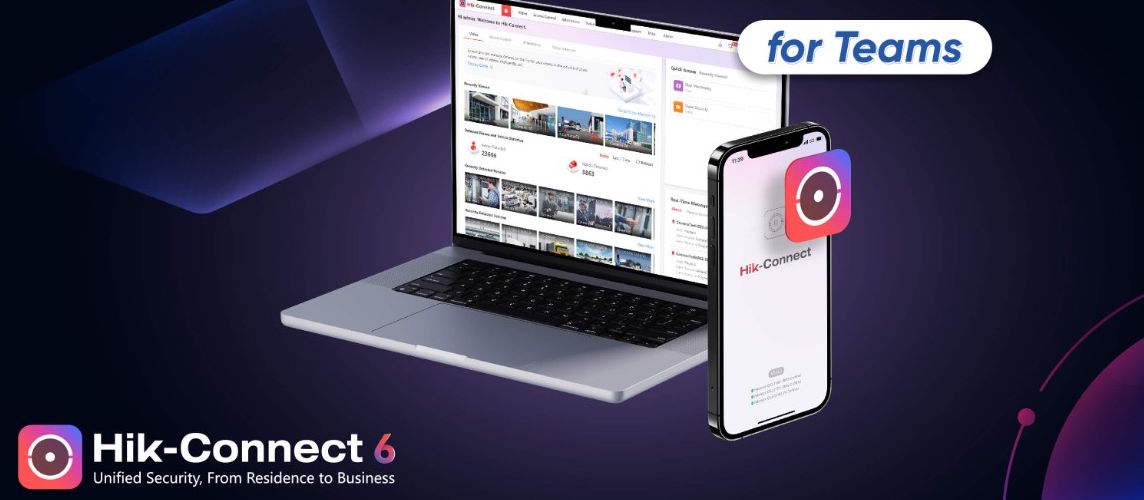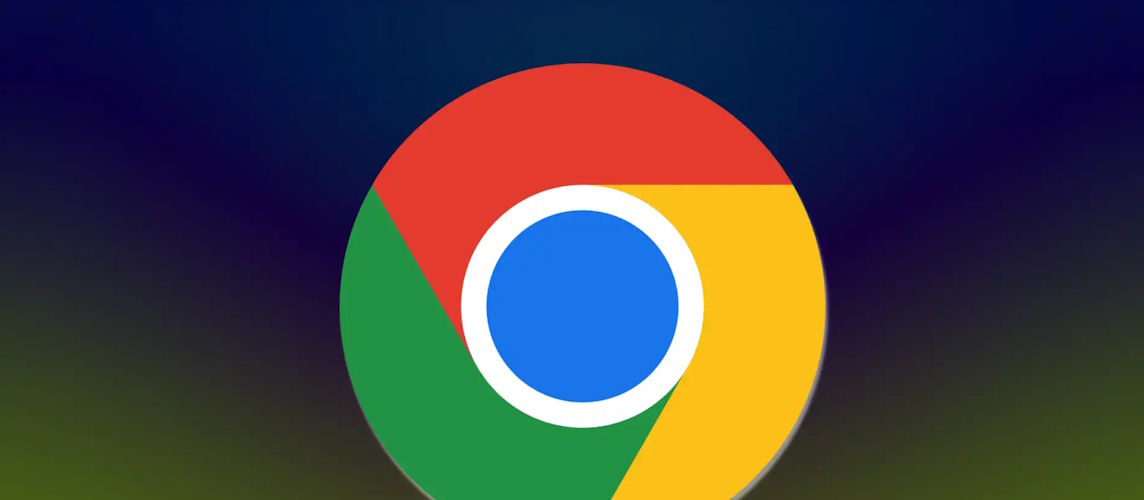How to Install iVMS-4200: Complete Setup Guide for Beginners

The Hikvision iVMS-4200 software is a powerful video management tool used to monitor, record, and control CCTV systems. Whether you are managing a single camera or a large surveillance network, installing iVMS-4200 is the first step to unlock its full potential. In this guide, you’ll learn how to install iVMS-4200 on your computer, configure it for your devices, and start managing your security system efficiently.
1. What is iVMS-4200?
iVMS-4200 is a Windows and macOS-based software developed by Hikvision that provides live view, playback, and remote configuration for CCTV cameras, DVRs, and NVRs. It’s widely used for:
- Monitoring multiple cameras in real-time.
- Recording and reviewing footage.
- Managing user permissions and device settings.
- Integrating access control and alarm systems.
By learning how to install iVMS-4200, you can centralize all your surveillance management in one place.
2. Downloading iVMS-4200
To begin, download the latest version of the software:
- Visit the official Hikvision website.
- Navigate to the Support > Downloads section.
- Search for iVMS-4200 and choose the version compatible with your operating system.
- Download the installation package to your computer.
Make sure you download the file from Hikvision’s official site to avoid outdated or modified versions that may compromise security.
3. How to Install iVMS-4200 on Windows
Follow these steps to install the software on a Windows PC:
- Locate the downloaded .exe file and double-click it.
- Select your preferred language and click Next.
- Read and accept the license agreement.
- Choose the installation folder (the default is usually fine).
- Select the components to install. If you’re not sure, leave the default options checked.
- Click Install and wait for the process to complete.
Launch the program and set up an admin password for security.
4. How to Install iVMS-4200 on macOS
For Mac users, the process is similar:
- Locate the downloaded .dmg file and double-click to open it.
- Drag the iVMS-4200 icon into the Applications folder.
- Launch the app and allow any security permissions if prompted by macOS.
- Create an admin password on the first run to secure your configuration.
5. Adding Devices to iVMS-4200
Once installed, you need to add your cameras, DVRs, or NVRs:
- Open iVMS-4200 and go to Device Management.
- Click Add and enter the device’s IP address, username, and password.
- Choose the correct protocol (Hikvision devices typically use the default).
- Click Add or Save, and the device should appear in the list.
If your device is on the same local network, you can use the “Online Device” search option to detect it automatically.
6. Configuring Live View and Playback
o see your cameras in real-time:
- Go to the Main View tab.
- Drag and drop cameras from the device list into the viewing grid.
For playback:
- Navigate to the Remote Playback tab.
- Select the camera, date, and time range.
- Click Search, then play or export the recorded clips.
7. Common Installation Issues and Fixes
- Device Offline: Check network cables, IP address, and firewall settings.
- Login Failure: Ensure you are using the correct username and password set on the camera/DVR.
- No Video Feed: Verify the stream type (Main/Sub) and check camera power supply.
8. Keeping iVMS-4200 Updated
Hikvision frequently releases updates to enhance performance and security. Always download the latest version from the official website and update the software regularly.
9. Professional Assistance in Dubai
If you are setting up a large surveillance network or integrating multiple devices, professional help can save you time and ensure everything works seamlessly. At TechService.ae, we offer expert installation and configuration of Hikvision systems, including iVMS-4200 setup for homes, offices, and industrial sites across Dubai.


 Solar Panel Cleaning & Maintenance Kits
Solar Panel Cleaning & Maintenance Kits Solar Mounting Structures
Solar Mounting Structures Solar Batteries & Inverter Systems
Solar Batteries & Inverter Systems Commercial, Residential & Industrial Solar Panels
Commercial, Residential & Industrial Solar Panels Portable & Foldable Solar Panels
Portable & Foldable Solar Panels
 IP Cameras
IP Cameras HD Analog Camera
HD Analog Camera Dash Cameras
Dash Cameras DVR (Digital Video Recorders)
DVR (Digital Video Recorders) Integrated Alarm Systems
Integrated Alarm Systems AI-Powered Video Analytics
AI-Powered Video Analytics Cloud Storage Solutions
Cloud Storage Solutions Camera Accessories
Camera Accessories NVR (Network Video Recorders)
NVR (Network Video Recorders) Special Cameras
Special Cameras Video Management Software (VMS)
Video Management Software (VMS) Monitoring & Display Equipment
Monitoring & Display Equipment
 Ethernet Cables
Ethernet Cables Ethernet & PoE Switches
Ethernet & PoE Switches Network Racks & Accessories
Network Racks & Accessories Network Monitoring Software
Network Monitoring Software Modem & Routers
Modem & Routers
 WiFi Routers
WiFi Routers WiFi Controllers & Management Systems
WiFi Controllers & Management Systems WiFi Antennas & Signal Boosters
WiFi Antennas & Signal Boosters WiFi Adapters & Dongles
WiFi Adapters & Dongles IoT & Smart WiFi Devices
IoT & Smart WiFi Devices WiFi Access Points (APs)
WiFi Access Points (APs)
 Fiber Optic Accessories
Fiber Optic Accessories Optical Fiber Cables
Optical Fiber Cables
 Smart Home Appliances
Smart Home Appliances Smart Home Entertainment
Smart Home Entertainment Smart Hubs & Controllers
Smart Hubs & Controllers Smart Lighting
Smart Lighting Smart Plugs & Power Management
Smart Plugs & Power Management Smart Security & Surveillance
Smart Security & Surveillance Smart Sensors & Detectors
Smart Sensors & Detectors Fleet Management & Commercial GPS Solutions
Fleet Management & Commercial GPS Solutions
 HDDs & SSDs
HDDs & SSDs Cloud Storage Services
Cloud Storage Services Storage Area Network (SAN)
Storage Area Network (SAN) Removable & Portable Storage
Removable & Portable Storage Network-Attached Storage (NAS)
Network-Attached Storage (NAS)
 Intercom & Video Door Entry Systems
Intercom & Video Door Entry Systems Electronic & Smart Locks
Electronic & Smart Locks Authentication Devices
Authentication Devices Access Control Systems
Access Control Systems Access Control Software & Integration
Access Control Software & Integration Visitor & Time Attendance Management
Visitor & Time Attendance Management Access Control Panels & Controllers
Access Control Panels & Controllers
 Electrical Tools & Testing Equipment
Electrical Tools & Testing Equipment Lighting Solutions
Lighting Solutions Industrial Electrical Components
Industrial Electrical Components Power Distribution Products
Power Distribution Products Power Supply & Backup Solutions
Power Supply & Backup Solutions Wiring & Cables
Wiring & Cables Electrical Conduits & Cable Management
Electrical Conduits & Cable Management
 Cables
Cables Adaptors
Adaptors Extenders
Extenders Computer Accessories
Computer Accessories