How to Install and Configure Hik-Connect: Step-by-Step Guide
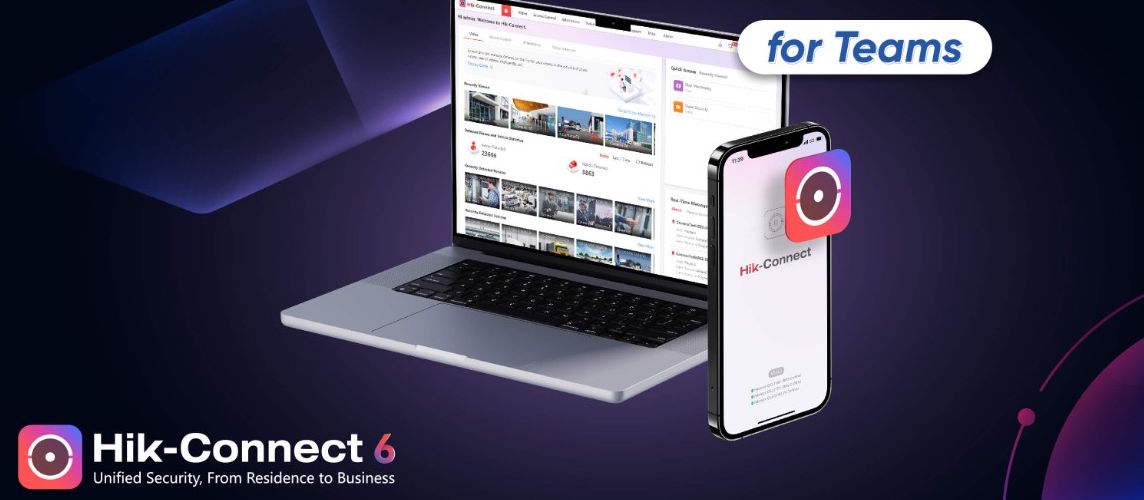
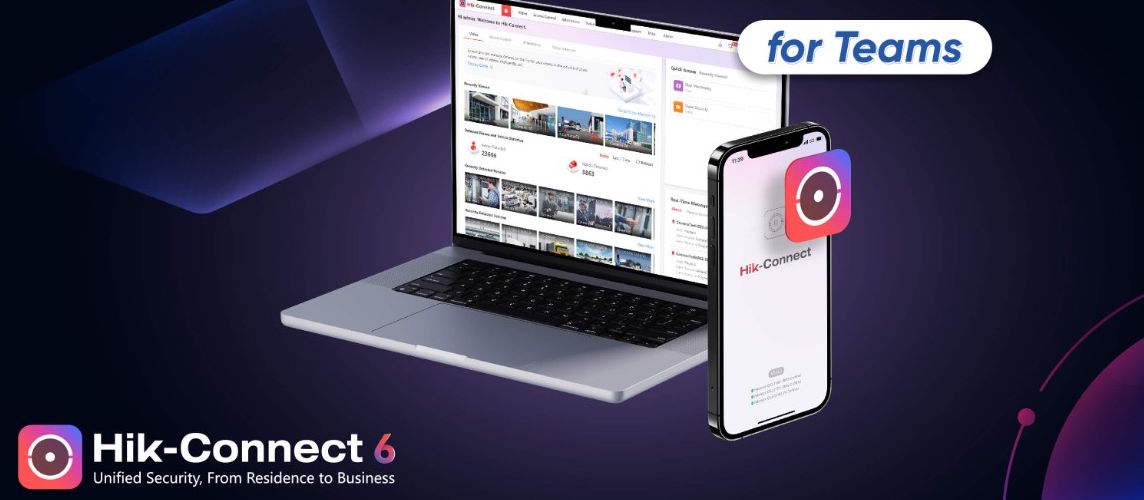
Hik-Connect is Hikvision’s mobile and web platform that lets you monitor cameras, DVRs, and NVRs remotely. With it, you can access live video, review recordings, and receive instant alerts from anywhere. In this guide, you will learn exactly how to install and configure Hik-Connect for smooth and secure remote access to your surveillance system.
Hik-Connect is a cloud-based service that makes managing Hikvision devices simple. It offers:
By learning how to install and configure Hik-Connect, you gain reliable access to your security system at all times.
To get started, you need:
Option 1: Using QR Code
Option 2: Manual IP Address
Once added, you can configure:
If you prefer to use a computer:
To ensure safe remote access:
If you want a hassle-free installation and professional configuration of Hik-Connect, our team at TechService.ae offers expert Hikvision setup and remote access solutions across Dubai. We ensure your cameras and recorders are securely linked to Hik-Connect, optimized for smooth remote viewing and playback.
No account yet?
Create an Account