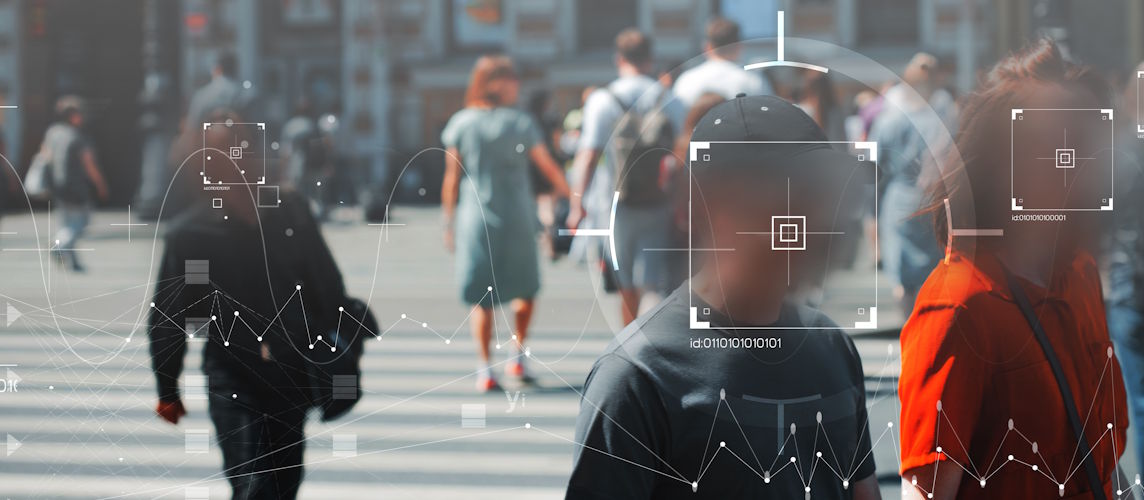How to Add IP Cameras to a Hikvision NVR Like a Pro

Adding IP cameras to a Hikvision NVR (Network Video Recorder) might sound technical, but with the right approach, anyone can do it like a professional. Whether you're a security installer, IT admin, or a DIY enthusiast securing your property, this guide will walk you through every step to Add IP Cameras to a Hikvision NVR efficiently.
Why Use a Hikvision NVR with IP Cameras?
Hikvision is one of the most trusted names in surveillance, known for quality, innovation, and ease of use. An NVR lets you record, manage, and view footage from multiple IP cameras — all in one place. When configured correctly, it offers:
- Centralized monitoring
- High-definition recording
- Remote access via mobile or desktop
- Advanced analytics support
But to unlock all that potential, your IP cameras need to be properly added and configured.
Step-by-Step Guide to Add IP Cameras to a Hikvision NVR
Step 1: Gather What You Need
Before you begin the process, make sure you have the following:
- A Hikvision NVR (with enough channels for your cameras)
- Compatible Hikvision or ONVIF-compliant IP cameras
- Network cables (Cat5e or Cat6 recommended)
- A monitor, mouse, and possibly a PC or laptop
- Access to your router/network switch if the NVR doesn’t have PoE ports
Step 2: Power and Connect the Devices
If You’re Using a PoE NVR:
- Simply plug the IP cameras directly into the PoE ports on the back of the NVR using Ethernet cables. They’ll receive both power and data through a single cable.
If You’re Using a Non-PoE NVR:
- Plug each IP camera into a power source and connect it to your network switch or router via Ethernet.
- Connect the NVR to the same switch/router so everything is on the same network.
Step 3: Access the NVR Interface
Use a monitor and mouse connected to the NVR or log in remotely through your PC using the NVR’s IP address. You’ll be prompted for the admin username and password.
Go to:
Menu > Camera > Camera Management
You’ll see a list of channels and devices currently connected.
Step 4: Add IP Cameras Automatically (Plug & Play)
If your IP cameras are Hikvision brand and connected via the PoE ports, they should appear automatically under the “Online Devices” list.
Just select the camera and click “Add.”
Pro Tip: Make sure the camera’s IP address doesn’t conflict with other devices. If needed, change the IP using SADP Tool or through the NVR menu.
Step 5: Add IP Cameras Manually
For cameras on the same LAN but not directly connected to the NVR PoE ports, do the following:
- Click “Manual Add”
- Enter:
- IP address of the camera
- Protocol (choose Hikvision or ONVIF)
- Management port (default is 8000)
- Username and password of the camera
- Click “OK”
If everything’s correct, the camera status will change to “Online.”
Step 6: Activate the IP Camera (if needed)
Unactivated Hikvision cameras must be activated before use. Use the SADP Tool on your PC or activate via NVR interface by setting a strong password.
Make sure:
- Camera firmware is up to date
- Passwords are saved safely
Step 7: Fine-Tune Camera Settings
After cameras are added, customize their settings:
- Resolution & bitrate: Adjust based on your network bandwidth and storage.
- Motion detection: Enable and define detection zones.
- Schedule recording: Set continuous, motion-based, or event-based recording.
- Overlay settings: Add camera name, date, and time stamps to each feed.
Go to:
Menu > Record > Schedule
Step 8: Check Live View and Playback
Once everything is configured:
- Go to Live View to make sure all feeds are active.
- Test Playback to ensure recordings are being saved correctly.
If you use the Hik-Connect app, scan the NVR’s QR code and add it to your account for remote access.
Common Issues & How to Fix Them
Camera Not Showing Up
- Check the IP address range
- Confirm it’s on the same subnet
- Verify the camera is activated
Camera Status “Offline”
- Wrong password entered during manual add
- Network cable issues
- Firmware incompatibility
No Recording or Playback
- Verify storage settings and HDD status
- Check recording schedule
- Ensure the NVR has enough storage
Expert Tips to Add IP Cameras to a Hikvision NVR Like a Pro
- Use Static IPs: Assign static IP addresses to each camera to avoid changes after power cycles.
- Update Firmware: Keep both NVR and cameras on the latest firmware for performance and security.
- Use Quality Cables: Poor-quality or damaged Ethernet cables cause connection loss and video dropouts.
- Enable ONVIF: For third-party cameras, ONVIF ensures compatibility with Hikvision NVRs.
- Label Everything: Especially useful when working with multiple cameras across large buildings.
- Backup Configurations: After full setup, export settings to avoid starting from scratch if something breaks.
Bonus: Using a PC to Add Cameras via iVMS-4200
For advanced setups or remote locations, use iVMS-4200 software on your PC:
- Add your NVR
- Search and add IP cameras
- Configure each one remotely
- Monitor everything from one dashboard
This is ideal for large-scale commercial sites or smart home integrations.
Final Thoughts
Knowing how to Add IP Cameras to a Hikvision NVR like a pro is more than just plugging in cables. It’s about understanding your network, using the right tools, and following a structured setup to ensure performance, reliability, and security.
Whether you're working on a small office, retail shop, or residential building, following this guide will help you set up your surveillance system with confidence. And if you’re in Dubai or the UAE, TechService.ae is always here to help with professional installation and support.


 Solar Panel Cleaning & Maintenance Kits
Solar Panel Cleaning & Maintenance Kits Solar Mounting Structures
Solar Mounting Structures Solar Batteries & Inverter Systems
Solar Batteries & Inverter Systems Commercial, Residential & Industrial Solar Panels
Commercial, Residential & Industrial Solar Panels Portable & Foldable Solar Panels
Portable & Foldable Solar Panels
 IP Cameras
IP Cameras HD Analog Camera
HD Analog Camera Dash Cameras
Dash Cameras DVR (Digital Video Recorders)
DVR (Digital Video Recorders) Integrated Alarm Systems
Integrated Alarm Systems AI-Powered Video Analytics
AI-Powered Video Analytics Cloud Storage Solutions
Cloud Storage Solutions Camera Accessories
Camera Accessories NVR (Network Video Recorders)
NVR (Network Video Recorders) Special Cameras
Special Cameras Video Management Software (VMS)
Video Management Software (VMS) Monitoring & Display Equipment
Monitoring & Display Equipment
 Ethernet Cables
Ethernet Cables Ethernet & PoE Switches
Ethernet & PoE Switches Network Racks & Accessories
Network Racks & Accessories Network Monitoring Software
Network Monitoring Software Modem & Routers
Modem & Routers
 WiFi Routers
WiFi Routers WiFi Controllers & Management Systems
WiFi Controllers & Management Systems WiFi Antennas & Signal Boosters
WiFi Antennas & Signal Boosters WiFi Adapters & Dongles
WiFi Adapters & Dongles IoT & Smart WiFi Devices
IoT & Smart WiFi Devices WiFi Access Points (APs)
WiFi Access Points (APs)
 Fiber Optic Accessories
Fiber Optic Accessories Optical Fiber Cables
Optical Fiber Cables
 Smart Home Appliances
Smart Home Appliances Smart Home Entertainment
Smart Home Entertainment Smart Hubs & Controllers
Smart Hubs & Controllers Smart Lighting
Smart Lighting Smart Plugs & Power Management
Smart Plugs & Power Management Smart Security & Surveillance
Smart Security & Surveillance Smart Sensors & Detectors
Smart Sensors & Detectors Fleet Management & Commercial GPS Solutions
Fleet Management & Commercial GPS Solutions
 HDDs & SSDs
HDDs & SSDs Cloud Storage Services
Cloud Storage Services Storage Area Network (SAN)
Storage Area Network (SAN) Removable & Portable Storage
Removable & Portable Storage Network-Attached Storage (NAS)
Network-Attached Storage (NAS)
 Intercom & Video Door Entry Systems
Intercom & Video Door Entry Systems Electronic & Smart Locks
Electronic & Smart Locks Authentication Devices
Authentication Devices Access Control Systems
Access Control Systems Access Control Software & Integration
Access Control Software & Integration Visitor & Time Attendance Management
Visitor & Time Attendance Management Access Control Panels & Controllers
Access Control Panels & Controllers
 Electrical Tools & Testing Equipment
Electrical Tools & Testing Equipment Lighting Solutions
Lighting Solutions Industrial Electrical Components
Industrial Electrical Components Power Distribution Products
Power Distribution Products Power Supply & Backup Solutions
Power Supply & Backup Solutions Wiring & Cables
Wiring & Cables Electrical Conduits & Cable Management
Electrical Conduits & Cable Management
 Cables
Cables Adaptors
Adaptors Extenders
Extenders Computer Accessories
Computer Accessories