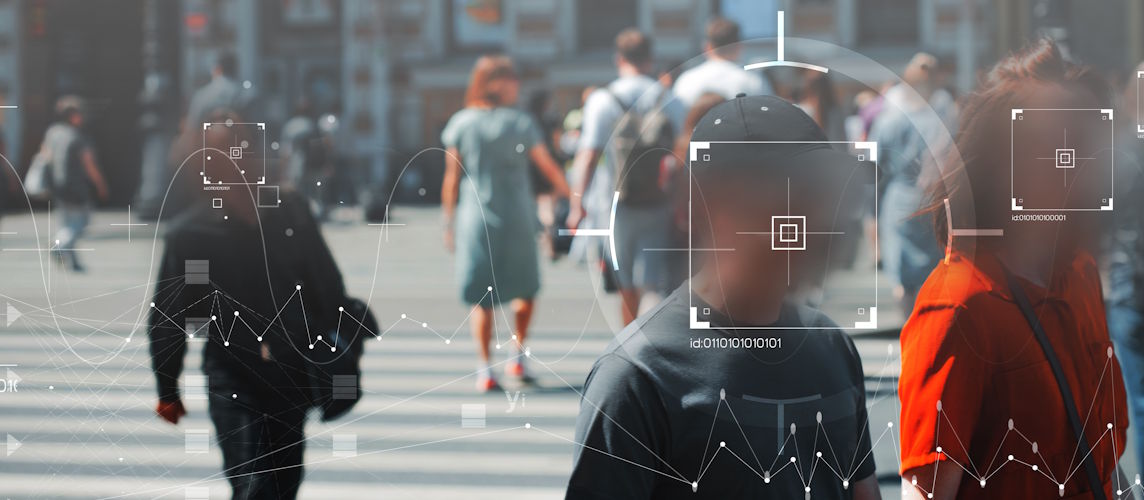Using Hikvision SADP Tool

What is the SADP Tool?
The Hikvision SADP Tool (Search Active Device Protocol) is a free, simple network utility. It helps users quickly find and manage Hikvision devices on their local network.
With SADP, you can easily detect new cameras, NVRs, and DVRs. You can also set or reset passwords, change IP addresses and gateways, and activate your devices securely. All of this happens in one interface — no need to log in through a web browser first.
The SADP Tool is an essential first step when setting up new Hikvision IP cameras or recorders. It ensures every device is activated, protected with a strong password, and configured with a valid IP address. Therefore, your device can connect to your NVR, DVR, or security system without issues.
In short, SADP makes your Hikvision setup simple, fast, and secure.
Step 1: Download & Install SADP
How to Download the SADP Tool
First, visit the official Hikvision website or your regional Hikvision support site.
Then, navigate to the Downloads section and search for “SADP Tool.”
After that, download the latest version that matches your operating system. Windows is the most common.
How to Install SADP
Next, locate the downloaded .exe file on your PC.
Simply double-click the file and follow the on-screen instructions to install it.
Once the installation is complete, launch the SADP Tool. It will automatically scan your local network for any connected Hikvision devices.
Tip
Always make sure your computer is connected to the same network as your Hikvision cameras, NVRs, or DVRs. This way, the SADP Tool can detect them instantly.
Common SADP Tool Table Columns
Device Type
In the SADP Tool, the Device Type column shows what kind of Hikvision device you have found on your local network. This helps you quickly see if it’s a camera, recorder, or another smart product. So, you can activate or set it up faster.
Status
The Status column tells you if your Hikvision device is active or not. This way, you know right away if your camera, NVR, or DVR is ready to use or still needs activation.
IPv4 Address
The IPv4 Address column shows the current IP address of each Hikvision device on your network. With this, your camera, NVR, or DVR can talk to your router, PC, or app. Therefore, you can connect and manage it easily.
Port
The Port column shows the main port number your device uses for network access and remote management. Usually, this is the HTTP port that opens the device’s web page in your browser.
Software Version
The Software Version column tells you which firmware or software is on your device now. So, you can check if it’s up to date or needs an upgrade for better security and features.
HTTP Port
The HTTP Port is the port number for web access. It lets you open your camera, NVR, or DVR’s settings page in Chrome, Edge, or any other browser.
Device Serial No
The Device Serial Number is the unique ID the manufacturer gives to each Hikvision device. Think of it as your device’s fingerprint. So, no two devices have the same number.
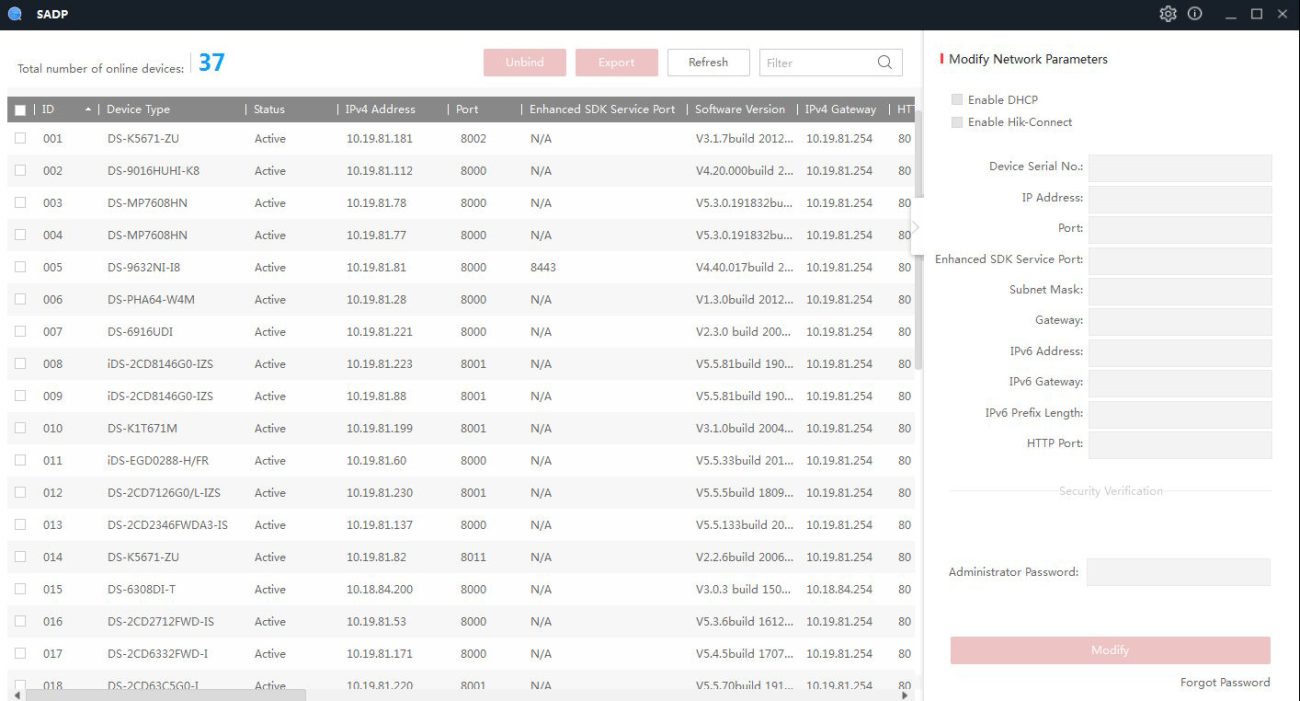


 Solar Panel Cleaning & Maintenance Kits
Solar Panel Cleaning & Maintenance Kits Solar Mounting Structures
Solar Mounting Structures Solar Batteries & Inverter Systems
Solar Batteries & Inverter Systems Commercial, Residential & Industrial Solar Panels
Commercial, Residential & Industrial Solar Panels Portable & Foldable Solar Panels
Portable & Foldable Solar Panels
 IP Cameras
IP Cameras HD Analog Camera
HD Analog Camera Dash Cameras
Dash Cameras DVR (Digital Video Recorders)
DVR (Digital Video Recorders) Integrated Alarm Systems
Integrated Alarm Systems AI-Powered Video Analytics
AI-Powered Video Analytics Cloud Storage Solutions
Cloud Storage Solutions Camera Accessories
Camera Accessories NVR (Network Video Recorders)
NVR (Network Video Recorders) Special Cameras
Special Cameras Video Management Software (VMS)
Video Management Software (VMS) Monitoring & Display Equipment
Monitoring & Display Equipment
 Ethernet Cables
Ethernet Cables Ethernet & PoE Switches
Ethernet & PoE Switches Network Racks & Accessories
Network Racks & Accessories Network Monitoring Software
Network Monitoring Software Modem & Routers
Modem & Routers
 WiFi Routers
WiFi Routers WiFi Controllers & Management Systems
WiFi Controllers & Management Systems WiFi Antennas & Signal Boosters
WiFi Antennas & Signal Boosters WiFi Adapters & Dongles
WiFi Adapters & Dongles IoT & Smart WiFi Devices
IoT & Smart WiFi Devices WiFi Access Points (APs)
WiFi Access Points (APs)
 Fiber Optic Accessories
Fiber Optic Accessories Optical Fiber Cables
Optical Fiber Cables
 Smart Home Appliances
Smart Home Appliances Smart Home Entertainment
Smart Home Entertainment Smart Hubs & Controllers
Smart Hubs & Controllers Smart Lighting
Smart Lighting Smart Plugs & Power Management
Smart Plugs & Power Management Smart Security & Surveillance
Smart Security & Surveillance Smart Sensors & Detectors
Smart Sensors & Detectors Fleet Management & Commercial GPS Solutions
Fleet Management & Commercial GPS Solutions
 HDDs & SSDs
HDDs & SSDs Cloud Storage Services
Cloud Storage Services Storage Area Network (SAN)
Storage Area Network (SAN) Removable & Portable Storage
Removable & Portable Storage Network-Attached Storage (NAS)
Network-Attached Storage (NAS)
 Intercom & Video Door Entry Systems
Intercom & Video Door Entry Systems Electronic & Smart Locks
Electronic & Smart Locks Authentication Devices
Authentication Devices Access Control Systems
Access Control Systems Access Control Software & Integration
Access Control Software & Integration Visitor & Time Attendance Management
Visitor & Time Attendance Management Access Control Panels & Controllers
Access Control Panels & Controllers
 Electrical Tools & Testing Equipment
Electrical Tools & Testing Equipment Lighting Solutions
Lighting Solutions Industrial Electrical Components
Industrial Electrical Components Power Distribution Products
Power Distribution Products Power Supply & Backup Solutions
Power Supply & Backup Solutions Wiring & Cables
Wiring & Cables Electrical Conduits & Cable Management
Electrical Conduits & Cable Management
 Cables
Cables Adaptors
Adaptors Extenders
Extenders Computer Accessories
Computer Accessories